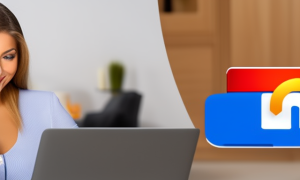Have you ever encountered the problem of iTunes asking for an encryption password when you try to restore or update your iPhone or iPad? If so, you are not alone. This issue commonly happens to iPhone users. iTunes encryption password is used to secure and encrypt your iPhone or iPad backups so that unauthorized access can be prevented. However, entering this password can be frustrating when you don’t remember it. In this blog post, we will guide you on how to disable iTunes encryption password in case you forgot it and need to restore or update your device.
Video Tutorial:
What’s Needed
Before we proceed, there are some things that you will need to disable iTunes encryption password. These include:
- A computer with the latest version of iTunes installed
- Your iPhone or iPad
- Your iTunes encryption password (if you remember it)
What Requires Your Focus?
To disable iTunes encryption password, you need to focus on the following:
- Understanding the implications of disabling iTunes encryption password
- Choosing an appropriate method for disabling iTunes encryption password
- Folloing the steps carefully to disable iTunes encryption password
Method 1: Disable iTunes Encryption Password with iTunes
If you already remember your encryption password, then disabling it on iTunes is quite simple. Below are the steps for disabling iTunes encryption password using iTunes.
Step 1: Connect your iPhone or iPad to your computer using a USB cable.
Step 2: Launch iTunes and select your iPhone or iPad device from the top menu.
Step 3: Click on the "Summary" tab and scroll down to the "Options" section.
Step 4: Uncheck the "Encrypt iPhone/iPad Backup" box.
Step 5: A pop-up window will appear asking you to enter the encryption password. Enter the password if you remember it.
Step 6: Click "OK" and now the encryption password will be disabled.
Pros:
– Simple and straightforward
– No need for any third-party tools or software
Cons:
-Your backup data will no longer be encrypted and secured by a password.
Method 2: Disable iTunes Encryption Password with Keychain Access
If you do not remember your encryption password, you can still disable it using Keychain Access, which is a built-in macOS utility. Follow the steps below to disable iTunes encryption password using Keychain Access.
Step 1: Open the Spotlight search and type in "Keychain Access".
Step 2: Click on "Keychain Access" to open the application.
Step 3: In the "Keychains" section located on the left side of the screen, click on "Login" to expand the section.
Step 4: Find the iTunes backup password from the list of items. You can search for it using the search bar or scroll through the list.
Step 5: Right-click on the iTunes backup password and select "Delete" from the dropdown menu.
Step 6: After deleting the password, restart your computer and launch iTunes.
Step 7: Connect your iPhone or iPad to your computer and try to restore or update your device. You will no longer be prompted to enter the encryption password.
Pros:
– Can disable encryption password when you don’t remember it
– No need to use any third-party software
Cons:
– Deleting the iTunes backup password will also delete any other iCloud or website passwords stored in Keychain Access
Method 3: Disable iTunes Encryption Password with Third-party Software
If you do not remember your encryption password and Keychain Access does not help, you can use third-party software such as Tenorshare 4uKey – iTunes Backup to disable the encryption password. This software can remove the encryption password without requiring you to remember it. Follow the steps below to disable iTunes encryption password using Tenorshare 4uKey – iTunes Backup.
Step 1: Download and install Tenorshare 4uKey – iTunes Backup on your computer.
Step 2: Open the software and click on "Start".
Step 3: Connect your iPhone or iPad to your computer using a USB cable.
Step 4: The software will detect your device. Click on "Disable Backup Encryption".
Step 5: Wait for the process to complete, and the encryption password will be disabled.
Pros:
– Can disable encryption password when you don’t remember it
– Easy to use software
Cons:
– You need to download and use third-party software
Why Can’t I Disable iTunes Encryption Password?
There are several reasons why you may not be able to disable iTunes encryption password, including:
1. You may not remember your encryption password, and Keychain Access did not help in deleting it.
2. You do not have administrative rights on your computer that is needed to disable the encryption password.
3. Your computer has some software conflicts, which are preventing you from disabling the encryption password.
Fixes: To fix these issues, try the following:
1. Use a third-party software like Tenorshare 4uKey – iTunes Backup to disable the encryption password.
2. Ask for administrative rights from the computer’s owner or IT department.
3. Resolve software conflicts on your computer by uninstalling any unnecessary software, updating system software drivers, etc.
Implications and Recommendations
Disabling iTunes encryption password can have implications on your backup data security, especially if you do not remember the password. However, if you need to update or restore your device and are prevented from doing so due to the encryption password prompt, disabling the password may be necessary. If you do disable the password, it is recommended to always keep your backup data safe and secure by using a trusted password manager and following good password hygiene practices.
FAQs
Q. What is iTunes encryption password, and why is it needed?
A. iTunes encryption password is used to encrypt and secure your iPhone or iPad backups so that unauthorized access can be prevented. It is needed to protect your backup data from hackers and other potential security threats.
Q. Do I need to disable iTunes encryption password if I don’t remember it?
A. If you do not remember your encryption password and do not need to update or restore your device, you do not need to disable the encryption password. However, if you need to update or restore your device and are prevented from doing so due to the encryption password prompt, disabling the password may be necessary.
Q. Can I enable the iTunes encryption password again after disabling it?
A. Yes, you can enable the iTunes encryption password again by following the same steps used to disable it. However, you will need to remember the password if you want to re-enable it.
Q. How can I keep my backup data secure if I disable iTunes encryption password?
A. If you disable iTunes encryption password, it is recommended to use a trusted password manager and follow good password hygiene practices to keep your backup data safe and secure.
Q. Can I trust third-party software like Tenorshare 4uKey – iTunes Backup?
A. Yes, you can trust reputable third-party software like Tenorshare 4uKey – iTunes Backup, which is designed to help users disable iTunes encryption password and other similar issues without compromising data safety and security.
In Conclusion
Disabling iTunes encryption password can be done in several ways, such as using iTunes, Keychain Access, or third-party software. While disabling the password can have implications on backup data security, it may be necessary when you do not remember the encryption password and need to restore or update your device. If you do disable the password, it is recommended to keep your backup data safe and secure by using good password hygiene practices and a trusted password manager.