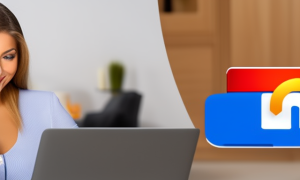Have you ever wanted to crop a photo on your iPhone to a specific aspect ratio, such as 2×2? Whether you’re preparing photos for your social media profiles or creating a photo collage, cropping to a specific ratio can help you achieve the desired composition. In this tutorial, we’ll explore the steps to crop a photo to a 2×2 aspect ratio on your iPhone.
Step 1: Open the Photos app on your iPhone. You can find it on your home screen.
Step 2: Browse through your photo albums and select the photo you want to crop to a 2×2 aspect ratio.
Step 3: Tap on the "Edit" button located at the top-right corner of the screen.
Step 4: At the bottom of the editing screen, you’ll see several tools. Tap on the "Crop" tool, which looks like a square with arrowheads extending outward.
Step 5: By default, the crop tool selects the entire photo. To change the aspect ratio to 2×2, tap on the aspect ratio button located at the bottom-left corner of the screen. It looks like two intersecting right angles.
Step 6: In the aspect ratio options that appear, swipe left until you find the 2×2 aspect ratio option. It will show a square symbol.
Step 7: Once you’ve selected the 2×2 aspect ratio, you can adjust the crop area by dragging the handles on the corners or sides of the photo. When you’re satisfied, tap on the "Done" button at the bottom-right corner of the screen.
Congratulations! You have successfully cropped your photo to a 2×2 aspect ratio on your iPhone. Now you can use the edited photo for your desired purposes, whether it’s sharing on social media or creating a photo collage.
| Pros | Cons |
|---|---|
| 1. Easy and quick process to crop photos to a specific aspect ratio. | 1. Limited aspect ratio options compared to some dedicated photo editing apps. |
| 2. Maintains the original resolution and quality of the photo. | 2. Photo cropping is irreversible, so you need to make sure you’re satisfied with the edited result. |
| 3. Built-in feature within the Photos app, so no need to download third-party apps. | 3. May require some trial and error to achieve the desired composition. |
Video Tutorial: How do I crop a photo to 2×2?
How can I resize a photo on my iPhone for free?
To resize a photo on your iPhone for free, you can follow these steps:
1. Open the Photos app on your iPhone.
2. Navigate to the photo you want to resize and select it.
3. Tap the "Edit" option located at the top right corner of the screen. This will launch the editing interface.
4. Within the editing interface, you’ll see several editing tools at the bottom of the screen. Tap the crop tool, which looks like a square with arrows pointing outward.
5. Once you’ve selected the crop tool, you’ll notice a frame around your photo that you can adjust. Pinch or expand with your fingers to resize the photo within the frame.
6. When you’re satisfied with the new size, tap "Done" at the bottom right corner.
7. Finally, tap "Save" to save the resized photo to your Photos library.
By following these steps, you can easily resize a photo on your iPhone without the need for any additional apps.
What app makes a 2×2 picture?
When it comes to creating a 2×2 picture, there are multiple apps available that can help you achieve this task. Here are a few popular options that you can consider:
1. Adobe Photoshop Express:
– Download and install the Adobe Photoshop Express app from the App Store (assuming you’re using an iPhone).
– Launch the app and tap on the "+" icon to add a new image.
– Select two or more images from your photo library that you want to combine into a 2×2 picture.
– Use the editing tools available such as crop, resize, and arrange the images in a 2×2 grid.
– Save the edited picture and export it as a 2×2 image.
2. Canva:
– Install the Canva app from the App Store and create a free account if you don’t have one already.
– Open the Canva app and tap on the "+" button to start a new design.
– Select the blank canvas option and set the dimensions as 2×2 inches or any other size you prefer.
– Now, you can add images in a 2×2 grid by tapping on the "Elements" tab and then selecting "Grids."
– Adjust the grid to a 2×2 layout and add your images into the respective grid cells.
– Customize the design further if desired and save or export the final result.
3. Fotor:
– Download and install the Fotor app from the App Store.
– Launch the app and tap on the "Collage" option.
– Choose the layout style that consists of four equal cells or create a custom 2×2 grid.
– Import the images you want to use and arrange them accordingly within the grid.
– Adjust spacing, borders, or apply any desired effects to enhance the appearance.
– Save the completed collage as a 2×2 picture.
Remember, these are just some examples of apps that can help you create a 2×2 picture. There are various other photo editing apps available, each with their own features and capabilities. It’s always recommended to explore different options based on your specific requirements and preferences.
What is the crop size of 2×2?
In photography, the term "crop size" typically refers to the dimensions or aspect ratio of an image after cropping. The value 2×2 does not necessarily represent a standard crop size, as it could refer to different contexts. However, if we assume that by 2×2 you mean a square crop, here are a few key points to consider:
1. Aspect Ratio: A square crop has an equal width and height, resulting in an aspect ratio of 1:1. This means that both dimensions of the resulting image will have the same size or length.
2. Image Dimensions: If we know the pixel dimensions of the original image, we can calculate the resulting crop size in pixels. For example, if the original image is 4000 pixels wide and 3000 pixels tall, a 2×2 square crop would have dimensions of 2000 pixels by 2000 pixels.
3. Resolution: The resolution of the cropped image will depend on the resolution of the original image. If the original image has a resolution of 300 pixels per inch (PPI), the cropped image will maintain the same resolution as long as the dimensions remain unchanged. In our previous example, the resulting 2×2 crop would have a resolution of 300 PPI.
4. Consider Image Quality: It’s important to note that the image quality of the crop can also be influenced by the resolution and quality of the original image. Cropping too heavily may result in a loss of detail or introduce pixelation, particularly if the original image has a low resolution.
In conclusion, a 2×2 crop commonly refers to a square crop with equal width and height. The resulting crop size would depend on the dimensions of the original image, and it would maintain the same resolution unless the dimensions were changed.
How do I crop a picture to a specific size on iPhone?
To crop a picture to a specific size on an iPhone, you can follow the steps below:
1. Open the Photos app on your iPhone and locate the picture you want to crop.
2. Tap on the photo to open it in full-screen mode.
3. At the bottom right corner of the screen, tap on the Edit button.
4. In the editing toolbar at the bottom of the screen, tap on the Crop icon. It resembles a square with arrows pointing outwards.
5. Now, you’ll see resize handles around the edges of the photo. To crop the image to a specific size, you need to make sure it matches the desired dimensions.
6. To adjust the size, tap and drag the resize handles on the edges of the photo. You can move the corners inward or outward to crop the picture.
7. While cropping, you may want to maintain the aspect ratio of the original photo to avoid any distortion. To do that, ensure the lock icon at the top right corner of the screen is enabled. This ensures the width and height of the crop ratio remain proportional.
8. If you have specific dimensions in mind, you can enter them manually by tapping on the number values displayed below the photo.
9. Once satisfied with the crop, tap on the Done button at the bottom right corner.
10. Finally, tap on the Save button to save the cropped picture as a new image in your Photos library.
By following these steps, you can easily crop a picture to a specific size on your iPhone using the native Photos app. This method allows you to resize and crop your photos according to your desired dimensions, ensuring they fit specific requirements or preferences.
What is the size of 2×2 picture in ratio?
A standard 2×2 picture is typically used for various identification purposes, such as passport photos or visa applications. The size of a 2×2 picture is often specified in inches or centimeters. In this case, a 2×2 inch picture refers to a square-shaped photo that measures 2 inches in both height and width. Similarly, a 2×2 centimeter picture would have dimensions of 2 centimeters by 2 centimeters.
When it comes to the ratio of a 2×2 picture, we can calculate it by dividing the width by the height. In this case, since the width and height are both 2 inches, the ratio is 2:2 or 1:1. This means that the picture is a perfect square, where each side measures the same length.
To summarize, a 2×2 picture refers to a square-shaped photo measuring 2 inches by 2 inches, resulting in a ratio of 1:1.
How do I resize a photo to 2×2 on my iPhone?
To resize a photo to 2×2 on an iPhone, you can follow these steps:
1. Open the Photos app on your iPhone.
2. Locate the photo you want to resize and tap on it to open it.
3. Tap on the "Edit" button located at the top right corner of the screen.
4. Tap on the crop tool icon, which looks like a square overlapping two diagonal lines.
5. At the bottom of the screen, you will see various aspect ratio options. Tap on the "Square" option.
6. Use your fingers to resize and position the crop box until you achieve the desired 2×2 aspect ratio.
7. Once you are satisfied with the crop, tap on the "Done" button at the bottom right corner.
8. Finally, tap on the "Save" button to save the resized photo.
Following these steps will allow you to easily resize a photo to a 2×2 aspect ratio on your iPhone using the built-in Photos app.