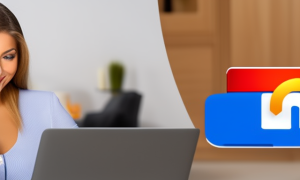As we are living in the age of technology, most of us tend to forget important passwords or login details quite often. Remembering all passwords at once is a difficult task, however, with the iPad’s ability to save passwords, we don’t have to worry about losing track of our login details. In this blog post, we will guide you through the steps to check your saved passwords on iPad.
Video Tutorial:
What’s Needed
To check saved passwords on iPad, there are several things you should have:
- iPad with the latest software update
- Access to the iPad’s Settings app
- Access to the passwords and accounts option in the Settings app
What requires your attention is…?
Before you jump into checking saved passwords on iPad, you should be aware of a few important things. Firstly, make sure that you have access to your iCloud account details and remember your Apple ID password. Also, be very careful while selecting a password that you want to view. If you’re not very sure about the password, do not select it as the system may ask for your Apple ID password or Touch ID verification, and you won’t be able to recover the password if you fail in entering the right credentials.
Method 1: Checking Passwords for Safari Autofill
Safari Autofill saves passwords to your iPad and syncs them to your iCloud Keychain. Follow the steps mentioned below to check saved passwords using the Safari Autofill method:
- Open the Settings app on your iPad and scroll down to the Passwords & Accounts option.
- Tap Passwords to view a list of saved passwords.
- Click on the website name where you want to view your password.
- Enter your Apple ID password or Touch ID to access your saved passwords.
- You can now view your passwords under the Passwords section.
Pros:
- It is an easy and simple method.
- It provides access to all saved passwords in one go.
Cons:
- It doesn’t provide credentials for other third-party apps.
- If you forget your Apple ID password or Touch ID credentials, you won’t be able to access saved passwords.
Method 2: Using Keychain for other apps
With the Keychain method, you can access your stored passwords for other third-party applications that use the iCloud Keychain. Follow these steps to check saved passwords using the Keychain method:
- Open the Settings app on your iPad.
- Scroll down and find the Apple ID section, then tap on iCloud.
- Scroll down and find Keychain, then turn on the toggle switch next to it.
- Now, open your preferred app (e.g. Messenger) and sign in.
- If the app requires a password, tap the Passwords option, then enter your Apple ID password or use Touch ID to access saved passwords.
- You can now check your saved password for the selected app.
Pros:
- It is a reliable method that can access passwords for third-party apps.
- It syncs saved passwords to iCloud Keychain for future use.
Cons:
- You need to enable Keychain access on the iPad, which may take some time.
- If you have forgotten your Apple ID password or Touch ID credentials, you won’t be able to access saved passwords.
Method 3: Using a Password Manager App
There are several apps available on the App Store that can store passwords and login details for different apps and websites. A password manager app is a great way to keep track of all of your login information in one place. Follow these steps to check saved passwords using a password manager app:
- Install and open the password manager app on your iPad (e.g. LastPass, Dashlane, etc.)
- Follow the prompts to set up the app and add your website or app account credentials.
- Once you have saved credentials, you can view the details of your passwords or login information within the app.
Pros:
- Password manager apps are secure for storing login details.
- You can access and manage all saved passwords in one place.
Cons:
- You need to download and install a separate password manager app.
- Some password manager apps may require a monthly subscription fee to use their premium features.
Why Can’t I Check Saved Passwords on iPad?
There could be several reasons why you are not able to check saved passwords on your iPad. Below are few common problems and fixes:
- The browser is not synced: If you have not enabled iCloud Keychain on your iPad, you may not be able to check saved passwords using the Safari Autofill method. Fix: Go to Settings > iCloud > Keychain and turn on the toggle switch next to it.
- Incorrect credentials: If you enter the wrong password or verification credentials multiple times, you may lock yourself out of your account. Fix: Carefully enter the right credentials each time or, if needed, reset your password.
- Old iPad version: If you are using an old version of the iPad software, you may not be able to use all the password-checking features. Fix: Upgrade your iPad to the latest available version of the software.
Implications and Recommendations
Checking saved passwords on iPad is a useful feature that can help you keep track of your login information. However, it is important to keep in mind that storing all login details in one place can also be a risk. Therefore, it is recommended that you use a strong and unique password for each app or website and avoid using the same password across multiple platforms. It is also recommended that you regularly change your passwords and use two-factor authentication wherever possible.
FAQs
Q: Can I view passwords for all websites using the Safari Autofill method?
A: Yes, you can view saved passwords for all websites, forums, and social platforms using the Safari Autofill method.
Q: Can I check passwords for all apps using the Keychain method?
A: No, you can only view saved passwords for third-party apps that use iCloud Keychain.
Q: Is it safe to use a password manager app?
A: Yes, it is safe to use a password manager app, but make sure you select a reliable app. Always use strong passwords, turn on two-factor authentication, and never share your password.
Q: What should I do if I forget my Apple ID password?
A: If you forget your Apple ID password, you can reset it by going to the Apple ID website or contacting Apple Support.
Q: Can I store credit card or debit card information in the password manager app?
A: Yes, you can store card details in some password manager apps, but make sure you select an app with strong security features and do not store card information unless it is necessary.
Conclusion
Checking saved passwords on iPad is an easy and convenient way to keep track of your login information. With the methods described in this blog post, you can check saved passwords for Safari Autofill, Keychain, or a password manager app. By following the recommended precautions and suggestions mentioned in this blog post, you can make sure that your login information is secure and protected.