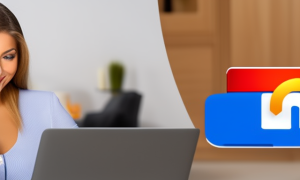Xbox One is one of the best gaming consoles around, and it has attracted millions of users worldwide. To access your Xbox One, you’ll need to create a Microsoft account that includes an email and password. It’s important to keep your email password secure and change it regularly to avoid any potential security breaches. Changing your email password on Xbox One can seem daunting, but it’s a straightforward process that you can accomplish in a few easy steps. In this blog post, we’ll guide you through the steps needed to change your email password on Xbox One.
Video Tutorial:
Why You Need to Change Your Email Password on Xbox One
Changing your email password on Xbox One is crucial in keeping your account secure. There are several reasons why you need to change your email password on Xbox One:
1. Security – By changing your email password, you’ll increase the security of your account and prevent unauthorized access to your personal information.
2. Prevent Hacks – Hackers can gain access to your Xbox One account if they have your email password. Changing it regularly can help prevent hacks.
3. Regular Maintenance – Regularly changing your password on email makes it less likely that you’ll forget it, which helps prevent you from being locked out of your Xbox One account.
Method 1: Via Xbox One Console
Changing your Xbox One email password via the console is a straightforward process. Follow these steps:
1. Sign in to your Xbox One console.
2. Navigate to the "Settings" tab located on the left-hand side of the home screen.
3. In the Settings menu, select "Account."
4. Under the Account menu, select "Sign-in, security & passkey."
5. Select "Change password."
6. Enter your current password and your new password in the appropriate fields.
7. Select "Save."
Pros:
– Easy to access via the console.
– Changing your password via the console is quick and straightforward.
Cons:
– You’ll need to know your current password to change it.
Method 2: Via Microsoft Website
Another way to change your email password on Xbox One is by using the Microsoft website. Follow these steps:
1. Open your web browser and go to Microsoft’s website.
2. Click on the "Sign In" button located at the top right-hand side of the page.
3. Enter your email address associated with your Xbox One account.
4. Enter your current password, then select "Sign in."
5. If prompted to verify your identity, follow the instructions to complete the verification process.
6. Once you’re logged in, click on the "Security" tab located at the top of the page.
7. Under the "Security" tab header, click on the "Password security" button.
8. Enter your old password, then enter and confirm your new password.
9. Finally, click on "Change Password."
Pros:
– Changing your password via the Microsoft website allows you to access your account from any device.
Cons:
– You’ll need to know your current password to change it.
– You must verify your login if you log in from an unknown device.
Method 3: Via Xbox App
Another way to change your email password on Xbox One is by using the Xbox app. Follow these steps:
1. Download and install the Xbox app on your phone.
2. Open the app and sign in to your account.
3. Tap the menu button located on the top left corner of the phone screen.
4. Click on "Settings."
5. Scroll down until you see the "Account" option.
6. Click on "Account."
7. Look for "Sign-in, security & passkey" and click on it.
8. Select "Change password."
9. Enter your old password and your new password in the appropriate fields.
10. Select "Save."
Pros:
– Convenient and easy-to-use app that lets you change your password on-the-go.
Cons:
– You must have a Microsoft account set up to use the Xbox app.
– You’ll need to know your current password to change it.
What to Do If You Can’t Change Your Email Password on Xbox One
If you’re having difficulty changing your email password on Xbox One, there are a few things you can do.
1. Check Internet Connection: Ensure that you have a stable internet connection before trying to change your password.
2. Clear Browser Cache: Clear your browser’s cache and refresh the page.
3. Reset Password: If you still can’t change your email password, try resetting it through the Microsoft website.
Bonus Tip
We strongly recommend that you enable two-factor authentication on your Microsoft account to increase the security of your Xbox One account.
5 FAQs
Q1: Do I need to change my email password on Xbox One regularly?
A: Yes, we recommend that you change your password every three months to keep your account secure.
Q2: Can I change my password on Xbox One without my current password?
A: No, you’ll need to know your current password to change it.
Q3: Do I need an internet connection to change my password on Xbox One?
A: Yes, you’ll need an internet connection to change your password.
Q4: Can I change my email password on Xbox One from anywhere?
A: Yes, you can change your password from any device with an internet connection.
Q5: How can I reset my password on Xbox One?
A: You can reset your password through the Microsoft website.
Final Thoughts
Changing your email password on Xbox One is crucial to your account’s security. It’s vital to choose a strong and secure password and to change your password regularly. By following the steps outlined in this blog post, you can quickly and easily change your email password on Xbox One. Remember to keep your account secure by enabling two-factor authentication and changing your password regularly.