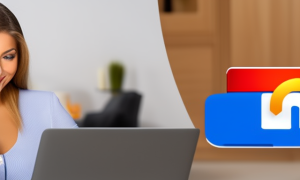Changing your password is an essential step in maintaining your online security. With the increasing prevalence of cyber threats, it is crucial to regularly update and strengthen your passwords to protect your personal information. This blog post will guide you through the process of changing your password on the internet, providing you with several methods to choose from and offering additional tips and advice to enhance your security.
Video Tutorial:
Why You Need to Change Your Password Regularly
There are several reasons why changing your password regularly is necessary. Firstly, it helps to prevent unauthorized access to your accounts. By frequently updating your password, you reduce the risk of someone guessing or cracking it. Secondly, changing your password regularly can help mitigate the impact of data breaches. If a website or service you use is compromised, changing your password promptly ensures that your account remains secure. Lastly, changing your password regularly promotes good cybersecurity hygiene. Just as you would regularly maintain other aspects of your digital life, such as updating software and running virus scans, changing your password is an important part of staying safe online.
Method 1: Changing Your Password via Account Settings
Changing your password via the account settings is one of the most straightforward methods. Here’s how you can do it:
Step 1: Sign in to your account.
Step 2: Navigate to the account settings or profile section.
Step 3: Look for the option to change your password.
Step 4: Enter your current password.
Step 5: Create a new strong password by following the password requirements.
Step 6: Confirm the new password by entering it again.
Step 7: Save or update your changes.
| Pros | Cons |
|---|---|
| 1. Easy and convenient to change your password directly through your account settings. | 1. Requires you to remember your current password. |
| 2. Typically provides password strength indicators to help you create a strong password. | 2. Limited security measures if your current password is compromised. |
| 3. Allows you to immediately apply the changes to your account. | 3. May not be available or intuitive on all websites or services. |
Method 2: Resetting Your Password via Email
If you forget your password or suspect that it has been compromised, resetting it via email is a common solution. Follow these steps to reset your password:
Step 1: Go to the login page of the website or service.
Step 2: Look for the "Forgot password" or "Reset password" option.
Step 3: Enter the email address associated with your account and submit the form.
Step 4: Check your email for a password reset link or instructions.
Step 5: Click on the password reset link provided in the email.
Step 6: Follow the instructions to create a new password.
Step 7: Save or update your changes.
| Pros | Cons |
|---|---|
| 1. Useful if you forget your password or suspect it has been compromised. | 1. Requires access to the email account associated with your account. |
| 2. Provides a secure method to verify your identity and reset your password. | 2. May take some time to receive the password reset email. |
| 3. Can be a lifesaver if you are unable to remember your password and don’t have it stored anywhere securely. | 3. May not be available or reliable on all websites or services. |
Method 3: Changing Your Password through Two-Factor Authentication
Many online platforms now offer two-factor authentication (2FA), which adds an additional layer of security to your accounts. Here’s how you can change your password through 2FA:
Step 1: Sign in to your account.
Step 2: Access the account settings or profile section.
Step 3: Enable or access the 2FA settings.
Step 4: Follow the instructions to set up 2FA if you haven’t already.
Step 5: Use the 2FA method of your choice (e.g., authentication app, SMS code) to verify your identity.
Step 6: Navigate to the password settings.
Step 7: Enter your current password.
Step 8: Create a new password that meets the requirements.
Step 9: Save or update your changes.
| Pros | Cons |
|---|---|
| 1. Provides an additional layer of security with two-factor authentication. | 1. Requires setting up and managing two-factor authentication. |
| 2. Offers enhanced protection even if your password is compromised. | 2. May require additional steps and time to verify your identity. |
| 3. Reduces the risk of unauthorized access to your account, even if someone obtains your password. | 3. May not be available or supported on all websites or services. |
Method 4: Changing Your Password through Account Recovery
In case you are completely locked out of your account and unable to access the usual methods for changing your password, account recovery may be the only option. Here’s what you can do:
Step 1: Go to the login page of the website or service.
Step 2: Look for the "Account recovery" or "Account support" option.
Step 3: Select the appropriate account recovery method (e.g., answering security questions or providing alternative contact information).
Step 4: Follow the instructions provided to verify your identity.
Step 5: Once your identity is verified, you may be prompted to change your password.
Step 6: Create a new password that meets the requirements.
Step 7: Save or update your changes.
| Pros | Cons |
|---|---|
| 1. Allows you to regain access and change your password if all other methods fail. | 1. Requires providing alternative contact or security information. |
| 2. Can be used to reset the password even if you forget the answers to security questions. | 2. May require additional time and effort to complete the account recovery process. |
| 3. Helpful if your account has been hacked or you have lost access to your usual account recovery options. | 3. May not be available or reliable on all websites or services. |
What to Do If You Can’t Change Your Password
In some cases, you may encounter difficulties changing your password due to certain limitations or constraints. Here are a few possible fixes you can try:
– Contact the website or service’s support team for assistance.
– Clear your browser cache and cookies, then try changing your password again.
– Ensure that you’re using a supported browser and update it to the latest version.
– Disable any browser extensions or plugins that may interfere with the password change process.
– Try changing your password from a different device or network to rule out any local issues.
Bonus Tips
1. Use a unique and strong password for each of your accounts to prevent one compromised account from impacting others.
2. Consider using a password manager to securely generate, store, and manage your passwords.
3. Enable multi-factor authentication whenever possible to add an extra layer of security to your accounts.
5 FAQs
Q1: How often should I change my password?
A: It is recommended to change your password at least every three to six months to maintain good security practices.
Q2: Can I reuse old passwords?
A: It is not recommended to reuse old passwords, as doing so increases the risk of someone guessing your password or using compromised credentials.
Q3: How can I create a strong and memorable password?
A: To create a strong password, combine uppercase and lowercase letters, numbers, and special characters. Avoid using predictable patterns or common phrases.
Q4: Is it safe to use password management tools?
A: Password management tools can enhance your security by generating and storing complex passwords. However, it is important to choose a reputable and trustworthy password manager.
Q5: Why is it necessary to have a strong password?
A: A strong password is essential to protect your accounts from unauthorized access and to prevent potential identity theft or financial loss.
Final Thoughts
Changing your password on the internet is a simple yet important step in safeguarding your online presence. By regularly updating your passwords and following the methods outlined in this blog post, you can significantly enhance your cybersecurity defenses. Remember to choose unique, strong passwords, enable two-factor authentication whenever possible, and remain vigilant against phishing attempts and other security threats. Stay proactive in protecting your online accounts and enjoy a safer online experience.